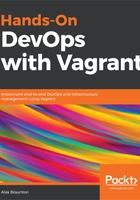
Vagrant command overview
Vagrant is primarily a command-line only tool. By default, there is no graphical user interface, although it is possible to find a few third-party ones online. Vagrant offers a simple and powerful collection of over 25 commands and sub-commands.
To get started with Vagrant commands, open up your Command Prompt / Terminal and run the vagrant --help command. You should now see a list of common commands, these include box, destroy, and status.
To view the fill list of available and less-commonly-used commands, run vagrant list-commands. You will now see a larger list of commands with a brief explanation about each one.
To get more information on a specific command and to view its sub-commands, add the --help flag at the end of the command you want to learn more about. An example is vagrant box --help, which would return the following:

When a command has sub-commands available, you can also add the --help flag to that sub-command to learn more. In this case, our command would be vagrant box add --help, which would return:

As you can see in the screenshot, there is a wealth of information available about this sub-command. Vagrant is very well-documented and anything that you cannot find via the command-line/Terminal, you should be able to find on the Vagrant website: https://www.vagrantup.com/.