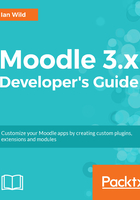
Course layout
Moodle comes supplied with four standard course layouts:
- Weekly
- Topics
- Social
- Single activity
The course format is specified from the Course format page:

For example, setting a course to a Topics format containing five sections will configure a course to display three columns: a central column where teaching interactions can be added, with two columns to the left and right that contain blocks of supporting content.

The code for these four formats is to be found under \course\format, as in the following screenshot taken from Eclipse:

Any new course format we create will need to be included in this folder. Let's take a look at the structure of the topics format plugin in Eclipse:

The folder structure of a course format plugin is rather more simple than an enrolment plugin. They both share a lang and a tests folder. We will be working together to develop a custom course layout in Chapter 4, Course Management.