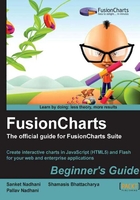
上QQ阅读APP看书,第一时间看更新
Time for action — powering a chart using JSON data stored in a file
- Create a file
Data.jsonin theFirstChartfolder. - Paste the previously converted JSON in this file and save it.
- Create a copy of
FirstChart.htmlin the same folder and name it asJSONDataURL.html. - Change the following lines of code, as highlighted:
<html> <body> <div id="chartContainer">FusionCharts will load here!</div> <script type="text/javascript"><!-- var myChart = new FusionCharts("../FusionCharts/Column3D.swf", "myChartId","400", "300", "0", "1" ); myChart.setJSONUrl("Data.json"); myChart.render("chartContainer");// --> </script> </body> </html> - View the page in the browser. You should see the same chart as the previous one.
What just happened?
You just configured your chart to use JSON data as URL, instead of XML. If you do not see a chart, however, your browser might be restricting JavaScript to load local files. In that case, you will have to switch to the JSON Data String method, as explained in the next section.