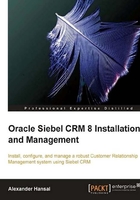
Installation using console mode
For certain situations—for example while installing using a remote command shell—the setup executable supports console mode. In console mode, the information display and entry of parameter values is accomplished through the command shell of the operating system.
To invoke the setup routine in console mode, we can use the following command line syntax (example for Microsoft Windows):
setup.exe -is:javaconsole -console -is:tempdir c:\temp
The –is:javaconsole –console command will invoke the setup.exe program in console mode. The –is:tempdir c:\temp command directs the setup.exe program to use the c:\temp directory to store temporary files needed for the execution of the wizard. The following screenshot shows the InstallShield Wizard for the Siebel Enterprise Server in console mode.

An administrator can still view all the necessary information and will have to enter parameter values such as the install directory using the command shell.
Other command line options for the InstallShield setup executables (including the Network Image Creator discussed in Chapter 2) are listed in the table below.
The Siebel Enterprise Server installer will be used in the following sections to install these building blocks of the Siebel Web Architecture:
- Siebel Gateway Name Server
- Siebel Server
- Siebel Database Server Utilities
- Siebel EAI Connectors
We will now examine the details of each installation procedure.
