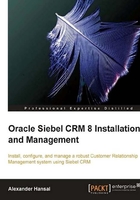
Installing the Siebel Database Server Utilities
As discussed in Chapter 3, the Siebel Database Server Utilities must be installed on a machine that hosts a Siebel Server.
The following table describes the steps that the InstallShield wizard executes when we install the Siebel Database Server utilities on Linux:
Step
Description
Tasks and Example Values
1
Start the InstallShield Wizard.
Execute the setuplinux file in the Siebel_Enterprise_Server folder.
2
The Welcome dialog is displayed.
Click Next.
3
Install new components or add languages.
This dialog is displayed when the installer detects any existing Siebel Enterprise Server installations.
Keep Install a new instance or add new components selected.
Click Next.
4
Specify the directory to which the application files should be copied.
Example: /u01/app/siebel.
The directory should already have been specified in the planning document.
A subdirectory for the Siebel Database Server Configuration Utilities will be created automatically.
Click Next.
5
Select products to install.
Select the following:
- Database Server Configuration Utilities
Click Next
6
Select setup type.
Select Custom.
Click Next.
7
The selectable features for the Database Server Utilities are displayed.
In order to save disk space, we can safely deselect the IBM DB2 options.
Note: Keep the Sample Database support option selected to install the files residing in the file system that go along with the Siebel seed data. The sample database support feature and necessary procedures are described in Chapter 3.
Click Next.
8
Check the information in the summary dialog.
Click Next.
9
The InstallShield wizard success dialog is displayed.
Click Finish.
Once the wizard finishes copying the files for the Siebel Database Server utilities, we can verify the existence of the dbsrvr directory in the installation root folder. If the directory is not present, or the installation procedure has encountered an error, we should check the log file, correct the problem, and remove any existing installations before we attempt to repeat the installation.
Note
On your demonstration machine, execute the installation of the Siebel Database Server Utilities and verify the procedure.