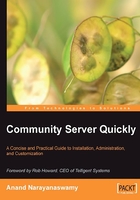
Blog Groups
Before we create a blog, we need to create a blog group. Blog groups are a way of organizing blogs within the site. For our understanding, we'll create a new blog group csbookblog for our blog.
Creating a Blog Group
In order to create a blog group, click on the link titled Blog Groups located under the Blogs navigation panel by selecting the Administration link on the Dashboard. You will view a new page as shown in the following screenshot. From the following screenshot, you will see that a sample blog group with the name Sample Weblogs has been automatically created by the installer.

Now, click the Add New Group button. A small window with the title New Group will pop up. Enter the required information in it as shown in the screenshot below and submit the page by clicking on the Save button.

You will be returned to the Site Administration page and the newly created blog group will appear below the default group as shown in the next screenshot:

Managing Blog Groups
You can edit or delete a blog group at any time. Editing a blog group is very similar to creating a new group but deleting it is a little different. Community Server will prompt you to confirm the action by showing a message box that lets you cancel the operation if you had clicked the button by mistake.
In the same manner, you can create a number of blog groups as per your requirements. For instance, you can create separate groups for each programming language so that you can file each blog under the respective group. This will help you to manage the blog easily at a later point of time. Community Server is designed to support thousands of blogs on a single installation, so while the necessity of a blog group isn't immediately apparent, if you run a larger site, it will be invaluable.
By default, the Site Administration page is displayed in grid view. You can change the look to tree view by clicking on the button captioned Change to Tree View. The big advantage of using the tree view interface is that you can perform various tasks very much more easily than from the default grid view interface.

Adding a new group is very easy with the tree view interface. The relevant fields will be displayed on the Blogs and Details sections as soon as you click on the Add New Group button. You can easily edit a group by simply clicking on the relevant tree node. You can also right click on the tree to create and manage a blog group. Let us now look into how to create a new blog.